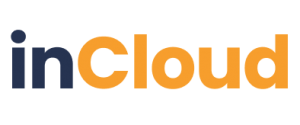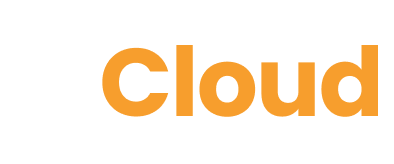Creating a video using AI can be an efficient and straightforward process. Here’s a step-by-step tutorial on how to make a video using AI tools like Lumen5, which specialises in turning text into video content:
Step 1: Sign Up and Log In
- Visit the website of the AI video creation tool you’ve chosen (in this case, Lumen5). https://lumen5.com/
- Sign up for an account using your email address or other required information.
- Log in to your newly created account.
Step 2: Create a New Project
- Once you’re logged in, you’ll typically see a dashboard or workspace. Look for an option to create a new project or video.
- Click on “Create New Project” or a similar button.
Step 3: Choose a Template
- Most AI video creation tools offer a range of templates to choose from. These templates come with pre-designed styles, animations, and layouts.
- Select a template that fits the theme and purpose of your video.
Step 4: Input Your Content
- In this step, you’ll provide the text content that you want to convert into a video.
- Enter your text into the designated areas. Depending on the tool, you may have the option to input text manually or copy and paste it from an existing document.
Step 5: Customise Visuals and Elements
- Many AI video creation tools allow you to customise the visuals and elements of your video. You can usually change backgrounds, fonts, and colours, and add images or video clips.
- Adjust these elements to match your brand or the style you want for your video.
Step 6: Add Media and Music
- Enhance your video by adding relevant images, video clips, or music. Most tools have a media library where you can search for and select appropriate media.
- Choose background music or sound effects to accompany your video.
Step 7: Preview and Edit
- Before finalising your video, preview it to ensure everything looks and sounds the way you want it.
- If necessary, make edits to the text, visuals, or timing to refine your video.
Step 8: Export Your Video
- Once you’re satisfied with your video, it’s time to export it.
- Select the export option and choose your preferred video format and quality settings. Some tools may offer different aspect ratios for various social media platforms.
Step 9: Download and Share
- After exporting, your video will be processed, and you’ll usually receive a download link or an option to save the video to your device.
- Download the video to your computer or device and share it on your desired platforms or channels.
Contact Phillip Quay
Phone: 0274 587 724
Email: phillip@mediapa.co.nz
Website: https://mediapa.co.nz/