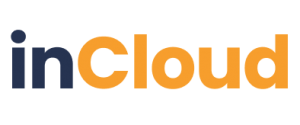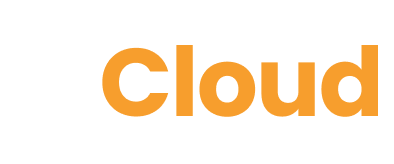Creating images using AI tools can be a creative and fascinating process. Here’s a step-by-step
tutorial on how to generate images using AI, specifically using a tool like Deep Dream Generator:
Step 1: Choose an AI Image Generation Tool
There are various AI image generation tools available, such as Deep Dream Generator, Runway ML,
or DALLE. For this tutorial, we’ll focus on using Deep Dream Generator, but the general process
applies to other tools as well.
Step 2: Access Deep Dream Generator
Open your web browser and go to the Deep Dream Generator website
https://deepdreamgenerator.com/
Step 3: Upload an Image
After logging in, click on the “Create” or “Generate” button, which is usually prominently displayed
on the homepage. Upload an image that you want to transform using AI. It could be a photograph,
artwork, or any visual content.
Step 4: Select a Style or Filter
Many AI image generation tools offer various styles or filters to apply to your image. Choose one
that aligns with the look you want for your generated image.
Step 5: Adjust Parameters (Optional)
Depending on the tool, you may have the option to adjust parameters such as intensity, scale, or
layers. Experiment with these settings to achieve your desired image effect.
Step 6: Generate the Image
Once you’ve selected a style and adjusted parameters (if needed), click the “Generate” or “Run”
button. The AI will process your image based on your selections.
Step 7: Preview and Refine
The AI tool will generate a preview of your transformed image. Review it to ensure it meets your
expectations. If you’re not satisfied, you can make adjustments to the style, parameters, or even try
a different image and generate again.
Step 8: Download Your Generated Image
Once you’re satisfied with the generated image, click the “Download” or “Save” button to save it to
your computer or device.
Step 9: Share or Use Your Generated Image
You can use your AI-generated image for various purposes, such as art projects, social media posts,
or as creative content for your website.
Step 10: Experiment and Explore
Don’t hesitate to experiment with different styles, filters, and settings to create a wide range of AI-
generated images. The more you explore, the better you’ll become at harnessing AI’s creative
potential.
Contact Phillip Quay
Phone: 0274 587 724
Email: phillip@mediapa.co.nz
Website: https://mediapa.co.nz/